Veve Vortex: Exploring the Latest Trends
Stay updated with the latest in news, tech, and lifestyle.
Stream Like a Pro: Tips to Make Your Gameplay Shine on OBS
Unlock your streaming potential! Discover expert tips to enhance your gameplay and make your OBS streams truly shine.
Top 10 OBS Settings for Crystal-Clear Streaming
When it comes to streaming with OBS (Open Broadcaster Software), having the right settings is crucial for achieving crystal-clear streaming. The first step is to optimize your resolution and frame rate. Go to Settings > Video and set the Base (Canvas) Resolution to your monitor's resolution, and the Output (Scaled) Resolution to 1920x1080 for Full HD streaming. For frame rate, a setting of 60 FPS is ideal for a smooth viewing experience, but if you're facing performance issues, consider lowering it to 30 FPS.
Next, you should focus on the output settings, particularly the bitrate and encoder options. In Settings > Output, adjust the Video Bitrate to 4500 kbps for 1080p at 60 FPS; however, if you're streaming at higher resolutions, you might need to increase this value. Additionally, using the Hardware (NVENC) encoder, if available, can dramatically improve your stream quality while relieving CPU load. By making these adjustments, you're well on your way to enhancing your streaming quality for a more engaging viewer experience.
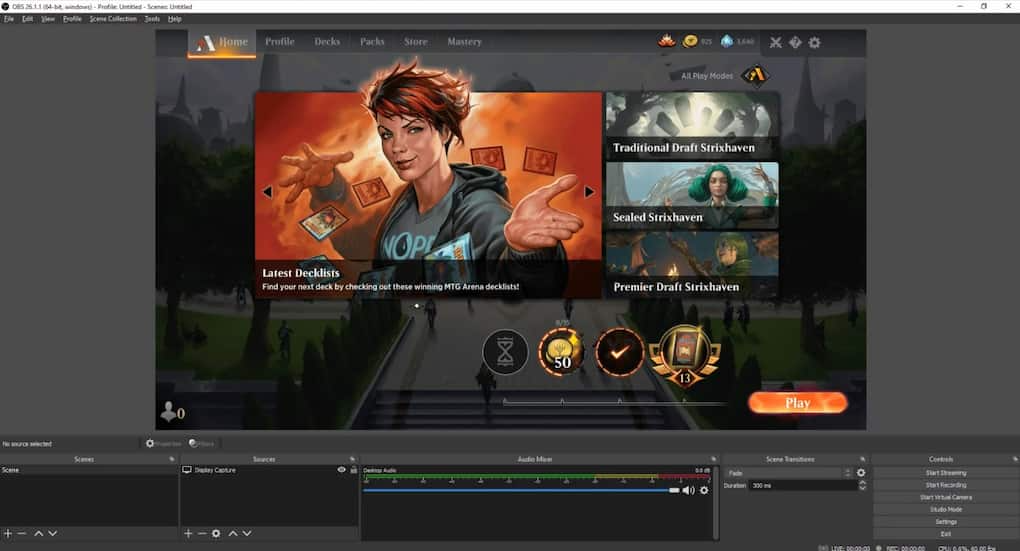
How to Enhance Your Stream's Visuals with OBS Filters
To enhance your stream's visuals with OBS filters, it's essential to understand the different types of filters available. OBS offers a variety of options, including color correction, chroma keying, and image masking. These filters can significantly impact the quality of your stream by allowing you to adjust brightness, contrast, and saturation levels, as well as remove backgrounds for a cleaner look. To apply a filter, simply right-click on the source you want to modify, select 'Filters', and choose the desired filter from the list. Experimenting with various settings will help you achieve the best visual effects tailored to your streaming style.
In addition to the standard filters, utilizing OBS Studio's plugins can further elevate your stream's aesthetics. For instance, you can explore filters like Gaussian blur for a soft-focus effect, or add animated overlays that capture viewers' attention. Consider using a combination of filters to create a cohesive look. To keep everything organized, make sure to name your filters clearly and adjust their order to achieve the desired effect. By investing some time in mastering these features, you'll be well on your way to creating a visually stunning stream that captivates your audience.
Common OBS Mistakes to Avoid for a Professional-Looking Stream
When it comes to streaming with OBS (Open Broadcaster Software), there are several common mistakes that can hinder your overall presentation and viewer engagement. One of the most frequent pitfalls is neglecting to optimize your settings. This includes failing to select the correct resolution and frame rate that align with your internet speed and computer capabilities. Always ensure that your streaming settings match the quality you want to deliver, as low-quality streams can quickly disengage your audience.
Another crucial mistake to avoid is overlooking audio quality. In many cases, streamers focus heavily on visual elements while ignoring sound, which is equally vital for a professional-looking stream. Invest time in adjusting your audio levels, utilizing noise suppression filters, and ensuring that you have a good microphone setup. Remember, if viewers can’t hear you clearly, they’re far less likely to stick around. Pay attention to these common OBS mistakes, and elevate your streaming game!